Here is a quick little comparison of some various techniques for converting to black and white in Photoshop (CS2).
Here I've started with a straight out of the (point and shoot) camera shot of Mike, my great-uncle six times removed (or however that works) on the maternal Italian side. He did not want me to take a close-up, much less make it public, but that's what he gets for being a cheeky. If you never hear from me again, just assume Big Mike sent me to sleep with the fishes. :)

Alright, let's start off simple. This is a basic Image > Adjustments > Desaturate. Looks fine right? It's black and white, what more could you want.
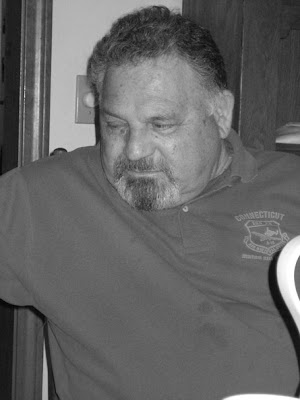 Another quick tool for converting to black and white is the Channel Mixer. Image > Adjustments > Channel Mixer and then tick the 'Monochrome' box at the bottom of the pop-up. The results are often more interesting, though on this picture don't look so great.
Another quick tool for converting to black and white is the Channel Mixer. Image > Adjustments > Channel Mixer and then tick the 'Monochrome' box at the bottom of the pop-up. The results are often more interesting, though on this picture don't look so great.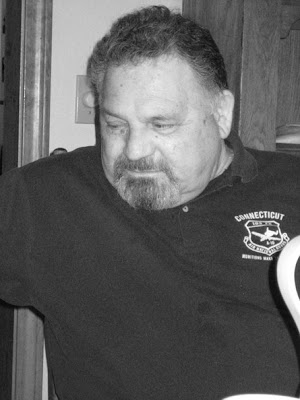
The Channel Mixer option gives obviously a different result from a Desaturate, but you can also quickly and easily adjust the values... play around with the RGB and Constant sliders for a different result, which makes this a much more powerful and useful tool.
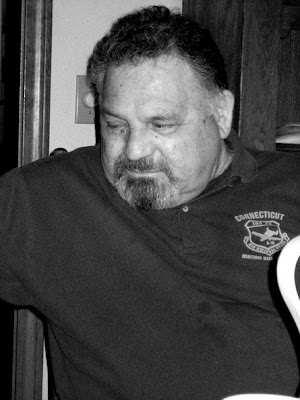
I'm going to skip some more complicated stuff and move on to actions. One set I have been using a lot is by Alice_In_Underland from Deviantart. This action set can be downloaded here. This first one is the Professional BW action.
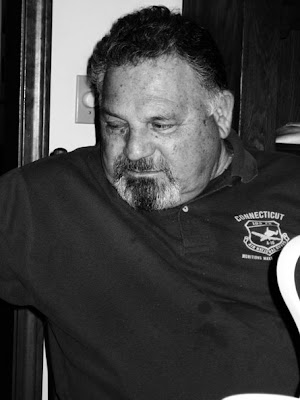
Another action from the same set, this one is Professional BW Grain. I usually prefer this one (on people), but on this photo it came out too dark and would need further adjustments.
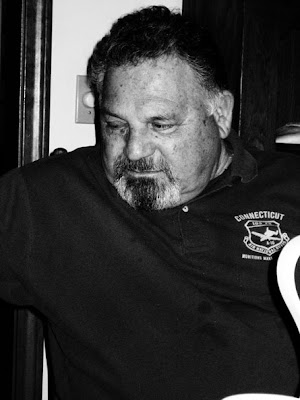
Moving on to the Pioneer Woman's Actions, which I wrote about last time and can be found here - this is from her first set, called PW's B & W. The other Black and White action in this set is lame-o, it's basically the same as just clicking Desaturation and then upping the contrast a teeny bit.
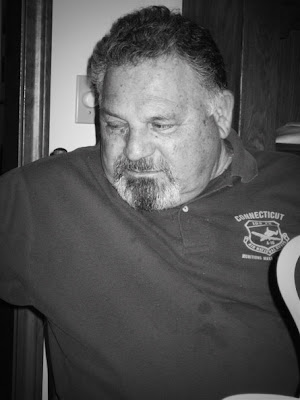
And from Pioneer Woman's second action set, found on the same link as above, is one I like called Heartland. Technically, this is a sepia-tone and not a black and white, but let's take a look anyway.
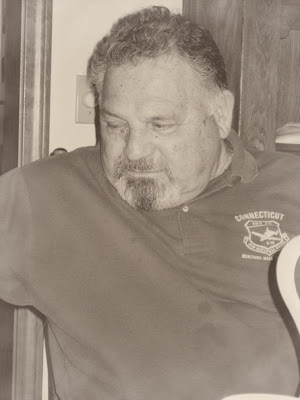
And I'll finish off with one action that I LURVE and want to use it on everything. I think I'll make another post about it, but for now here is the Gum Bichromate Print action by Rawimage, again from Deviantart. It takes a while to run and requires some following of instructions. And make sure your colors are set to black/white before starting. (I actually don't usually bother to import the background when it suggests doing so, I just click stop.)
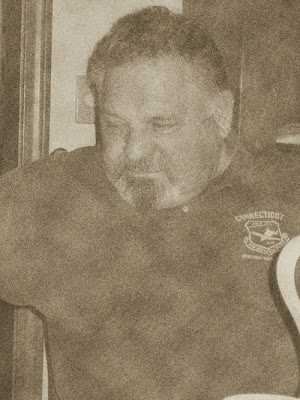


0 comments:
Post a Comment